Git Hooks
Like many other Version Control Systems, Git has a way to fire off custom scripts when certain important actions occur. There are two groups of these hooks: client side and server side. The client-side hooks are for client operations such as committing and merging. The server-side hooks are for Git server operations such as receiving pushed commits. You can use these hooks for all sorts of reasons, and you’ll learn about a few of them here.
Installing a Hook
The hooks are all stored in the hooks subdirectory of the Git directory. In most projects, that’s .git/hooks. By default, Git populates this directory with a bunch of example scripts, many of which are useful by themselves; but they also document the input values of each script. All the examples are written as shell scripts, with some Perl thrown in, but any properly named executable scripts will work fine — you can write them in Ruby or Python or what have you. These example hook files end with .sample; you’ll need to rename them.
To enable a hook script, put a file in the hooks subdirectory of your Git directory that is named appropriately and is executable. From that point forward, it should be called. I’ll cover most of the major hook filenames here.
Client-Side Hooks
There are a lot of client-side hooks. This section splits them into committing-workflow hooks, e-mail-workflow scripts, and the rest of the client-side scripts.
Committing-Workflow Hooks
The first four hooks have to do with the committing process. The pre-commit hook is run first, before you even type in a commit message. It’s used to inspect the snapshot that’s about to be committed, to see if you’ve forgotten something, to make sure tests run, or to examine whatever you need to inspect in the code. Exiting non-zero from this hook aborts the commit, although you can bypass it with git commit --no-verify. You can do things like check for code style (run lint or something equivalent), check for trailing whitespace (the default hook does exactly that), or check for appropriate documentation on new methods.
The prepare-commit-msg hook is run before the commit message editor is fired up but after the default message is created. It lets you edit the default message before the commit author sees it. This hook takes a few options: the path to the file that holds the commit message so far, the type of commit, and the commit SHA-1 if this is an amended commit. This hook generally isn’t useful for normal commits; rather, it’s good for commits where the default message is auto-generated, such as templated commit messages, merge commits, squashed commits, and amended commits. You may use it in conjunction with a commit template to programmatically insert information.
The commit-msg hook takes one parameter, which again is the path to a temporary file that contains the current commit message. If this script exits non-zero, Git aborts the commit process, so you can use it to validate your project state or commit message before allowing a commit to go through. In the last section of this chapter, I’ll demonstrate using this hook to check that your commit message is conformant to a required pattern.
After the entire commit process is completed, the post-commit hook runs. It doesn’t take any parameters, but you can easily get the last commit by running git log -1 HEAD. Generally, this script is used for notification or something similar.
The committing-workflow client-side scripts can be used in just about any workflow. They’re often used to enforce certain policies, although it’s important to note that these scripts aren’t transferred during a clone. You can enforce policy on the server side to reject pushes of commits that don’t conform to some policy, but it’s entirely up to the developer to use these scripts on the client side. So, these are scripts to help developers, and they must be set up and maintained by them, although they can be overridden or modified by them at any time.
E-mail Workflow Hooks
You can set up three client-side hooks for an e-mail-based workflow. They’re all invoked by the git am command, so if you aren’t using that command in your workflow, you can safely skip to the next section. If you’re taking patches over e-mail prepared by git format-patch, then some of these may be helpful to you.
The first hook that is run is applypatch-msg. It takes a single argument: the name of the temporary file that contains the proposed commit message. Git aborts the patch if this script exits non-zero. You can use this to make sure a commit message is properly formatted or to normalize the message by having the script edit it in place.
The next hook to run when applying patches via git am is pre-applypatch. It takes no arguments and is run after the patch is applied, so you can use it to inspect the snapshot before making the commit. You can run tests or otherwise inspect the working tree with this script. If something is missing or the tests don’t pass, exiting non-zero also aborts the git am script without committing the patch.
The last hook to run during a git am operation is post-applypatch. You can use it to notify a group or the author of the patch you pulled in that you’ve done so. You can’t stop the patching process with this script.
Other Client Hooks
The pre-rebase hook runs before you rebase anything and can halt the process by exiting non-zero. You can use this hook to disallow rebasing any commits that have already been pushed. The example pre-rebase hook that Git installs does this, although it assumes that next is the name of the branch you publish. You’ll likely need to change that to whatever your stable, published branch is.
After you run a successful git checkout, the post-checkout hook runs; you can use it to set up your working directory properly for your project environment. This may mean moving in large binary files that you don’t want source controlled, auto-generating documentation, or something along those lines.
Finally, the post-merge hook runs after a successful merge command. You can use it to restore data in the working tree that Git can’t track, such as permissions data. This hook can likewise validate the presence of files external to Git control that you may want copied in when the working tree changes.
Server-Side Hooks
In addition to the client-side hooks, you can use a couple of important server-side hooks as a system administrator to enforce nearly any kind of policy for your project. These scripts run before and after pushes to the server. The pre hooks can exit non-zero at any time to reject the push as well as print an error message back to the client; you can set up a push policy that’s as complex as you wish.
pre-receive and post-receive
The first script to run when handling a push from a client is pre-receive. It takes a list of references that are being pushed from stdin; if it exits non-zero, none of them are accepted. You can use this hook to do things like make sure none of the updated references are non-fast-forwards; or to check that the user doing the pushing has create, delete, or push access or access to push updates to all the files they’re modifying with the push.
The post-receive hook runs after the entire process is completed and can be used to update other services or notify users. It takes the same stdin data as the pre-receive hook. Examples include e-mailing a list, notifying a continuous integration server, or updating a ticket-tracking system — you can even parse the commit messages to see if any tickets need to be opened, modified, or closed. This script can’t stop the push process, but the client doesn’t disconnect until it has completed; so, be careful when you try to do anything that may take a long time.
update
The update script is very similar to the pre-receive script, except that it’s run once for each branch the pusher is trying to update. If the pusher is trying to push to multiple branches, pre-receive runs only once, whereas update runs once per branch they’re pushing to. Instead of reading from stdin, this script takes three arguments: the name of the reference (branch), the SHA-1 that reference pointed to before the push, and the SHA-1 the user is trying to push. If the update script exits non-zero, only that reference is rejected; other references can still be updated.