Getting a Git Repository
You can get a Git project using two main approaches. The first takes an existing project or directory and imports it into Git. The second clones an existing Git repository from another server.
Initializing a Repository in an Existing Directory
If you’re starting to track an existing project in Git, you need to go to the project’s directory and type
$ git initThis creates a new subdirectory named .git that contains all of your necessary repository files — a Git repository skeleton. At this point, nothing in your project is tracked yet. (See Chapter 9 for more information about exactly what files are contained in the .git directory you just created.)
If you want to start version-controlling existing files (as opposed to an empty directory), you should probably begin tracking those files and do an initial commit. You can accomplish that with a few git add commands that specify the files you want to track, followed by a commit:
$ git add *.c
$ git add README
$ git commit -m 'initial project version'We’ll go over what these commands do in just a minute. At this point, you have a Git repository with tracked files and an initial commit.
Cloning an Existing Repository
If you want to get a copy of an existing Git repository — for example, a project you’d like to contribute to — the command you need is git clone. If you’re familiar with other VCS systems such as Subversion, you’ll notice that the command is clone and not checkout. This is an important distinction — Git receives a copy of nearly all data that the server has. Every version of every file for the history of the project is pulled down when you run git clone. In fact, if your server disk gets corrupted, you can use any of the clones on any client to set the server back to the state it was in when it was cloned (you may lose some server-side hooks and such, but all the versioned data would be there — see Chapter 4 for more details).
You clone a repository with git clone [url]. For example, if you want to clone the Ruby Git library called Grit, you can do so like this:
$ git clone git://github.com/schacon/grit.gitThat creates a directory named grit, initializes a .git directory inside it, pulls down all the data for that repository, and checks out a working copy of the latest version. If you go into the new grit directory, you’ll see the project files in there, ready to be worked on or used. If you want to clone the repository into a directory named something other than grit, you can specify that as the next command-line option:
$ git clone git://github.com/schacon/grit.git mygritThat command does the same thing as the previous one, but the target directory is called mygrit.
Git has a number of different transfer protocols you can use. The previous example uses the git:// protocol, but you may also see http(s):// or user@server:/path.git, which uses the SSH transfer protocol. Chapter 4 will introduce all of the available options the server can set up to access your Git repository and the pros and cons of each.